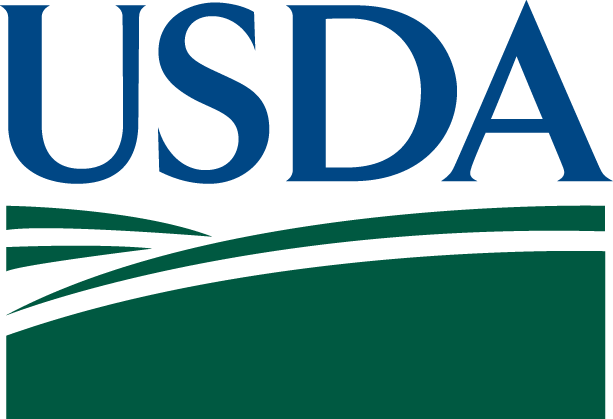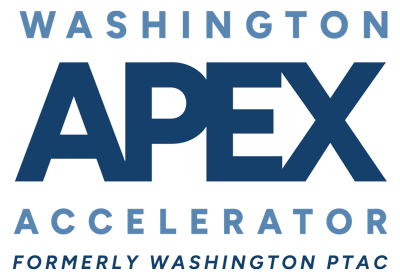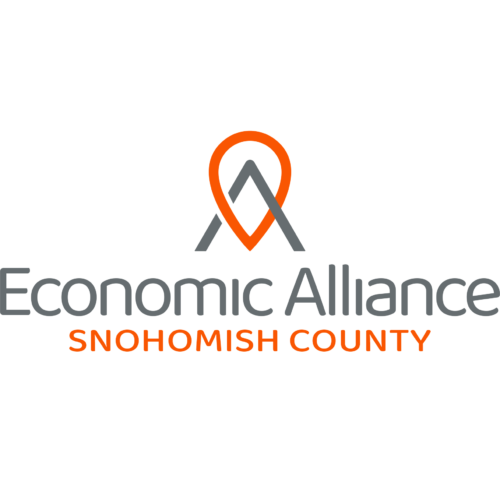Attention IROC Users:
Please review the summary of changes below made to IROC Tuesday, September 5, 2023, at 0700 mdt.
Requests:
- Resolved an issue in the system where resources could be assigned to two non-Prepo requests at the same time if Mob Travel was set to TBA on both requests while the a resource is in “Reserved” status. IROC will now “Unfill” the first non-Prepo request.
- Reminder to complete TBA Mob Travel to prevent any unintended requests unfills.
- Resolved a bug where updates to Inclusion values (None, Federal Only, Host Agency Only, Non-Federal Only, State Only) were not being updated in IRWIN if the inclusion was changed after initial request creation. Inclusion value changes will export to IRWIN appropriately now.
- Resolved an issue with inconsistent updates to IRWIN Fulfillment Status and General Status.
- Resolved an issue IRWIN EIDs (experience records) were not being generated for overhead requests where the resource has duplicate quals and one is missing an IRWIN CID.
- Note, IRWIN EIDs will only we created for responders qualifications that have an IRWIN CID.
- EISuite file will now generate successfully regardless of travel option selected for Mob Travel on the request. Previously the export file wouldn’t work if there were requests that had ATD/ETE Mob travel.
- Hotfix deployed Thursday morning August 31. Watched Incident Name will auto populate for IMT Ordering Manager users and display Request Block field when creating new requests now. Previously Ordering Manager users had to pick their watched incident from the Center’s Incident list and the Request Block field wasn’t presented on the screen.
Resources:
- Resolved an export issue to IRWIN where regardless of an Overhead responders Operational Status when the SOR is Released or Accepted the update will export to IRWIN so that is does not flip back when any update occurs.
Mobile Service Now Application:
- Additional features have been added to comply with Government Community Cloud (GCC) security standards. These include:
- Enforced device PIN or biometric enablement when connecting to GovCommunityCloud instances.
- A blur feature will automatically be enabled when the app is running in the background.
- Note, for the interim Android users are prevented from taking screenshots. That functionality will be enabled in a future release.
Tips & Tricks —
- Reminder to Dispatch Managers to “Disable” Access Roles for user’s no longer needing access to your center after their assignment is completed, separation from employment, or transfer of employment dispatch organization occurs.
- Reminder when setting up Web Self Status in IROC, the resource’s name on their iNAP Profile must match their name in IROC in order for the Web Status link to be established. If a Dispatch Manager tries to approve a Self-Status request in IROC and receives an error about “Resource not existing” it is due to the fact that the names in iNAP and IROC do not match. Submit a ticket to the IIA Help Desk to have the name in iNAP updated to match the name in IROC.
- Read Only users can access all Requests or Incidents in the system via “QST1 – Request Status” list in DMT if needed.
- The report automatically filters by the Incident Dispatch the Read Only user is currently active in.
- To see everything, click on the filter icon at the top of the report to change the Incident Dispatch filter from “is(dynamic)” to “is anything” and click the Run button.
- Click on the magnifying glass to the far left of the column headers to activate the search fields below the headers (Incident Name, Incident Number, Request Number, etc) or search by any of the predetermined data elements at the top of the report.
- To Print one ROF, click on the Request Number (A-1) link to open the request. View ROF in the upper right of the screen will generate a pdf ROF.
- Subordinate Requests can be printed from the parent Request via the Subordinate Request Tab at the bottom of the Parent Request screen.
- Click on the Incident Name link to print multiple ROFs for the same incident.
- Select individual or multiple ROFs to be printed from the Requests tab at the bottom of the Incident screen.
- Note, requests must be from the same catalog and Incident to print multiple ROFs.
- Select individual or multiple ROFs to be printed from the Requests tab at the bottom of the Incident screen.